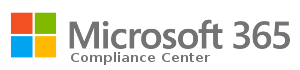
Overview
Nevelex Labs provides a configurable Microsoft 365 Security & Compliance plugin to expose and automate the search and purge capabilities of the Security & Compliance Center.
Functionality
This plugin supports operations to:
- Run Compliance Searches based on configurable search parameters.
- Notify on the completion of a Compliance Search.
- Purge (soft purge) emails found in the Compliance Search.
- Remove a previous Compliance Search from the Microsoft 365 Security & Compliance portal.
Instance Configuration Parameters
Name of the Microsoft 365 Security & Compliance instance.
A system-wide unique identifier for this plugin instance used to locate the service.
The Microsoft 365 Security & Compliance administrator username.
The Microsoft 365 Security & Compliance administrator password and confirmation field.
The maximum number of concurrent compliance searches or purges. Defaults to 10 if not specified.
Enables verbose debug logging for this plugin in the system logs.
Flow Node
The display name of the node within the flows.
System-wide unique ID of the plugin instance.
This field provides the ability to:
- Guided – sets up user-friendly mode for configuring the search parameters.
- Expert – directly allows the operator to define the search with substitution rules for populating the search using the message payload.
In guided mode, the output message is created by taking each configured search property, parsing the incoming message if needed, and adding a logical AND operation between each property.
- Attachment
- Bcc
- Body
- Category
- Cc
- From
- Importance
- Kind
- Participants
- Received
- Recipients
- Sent
- Size
- Subject
- To
In expert mode, the output message is created by parsing the query for <msg.*> and replacing it with the corresponding value from the incoming message. If you append ” -x” or ” -x” to a message containing a date in the form MM/DD/YYYY, it will subtract x days from the date. E.g., if msg.payload.received is equal to 06/25/2018 <msg.payload.received -10> will evaluate to 06/15/2018. To get the current date, use <now> and to get x days before the current date, use <now -x>. If you want the text \ i.e. \<msg.payload.subject> will be output as <msg.payload.subject>.
NL-Office-365-Exchange-Search node must be used prior to this node to create and execute the search.
The display name of the node within the flows.
System-wide unique ID of the plugin instance.
NL-Office-365-Exchange-Search node must be used prior to this node to create and execute the search.The display name of the node within the flows.
System-wide unique ID of the plugin instance.
Learn More
Plugin Startup
- Service Starts
- PowerShell Started
If the PowerShell fails to start, the plugin remains active. A PowerShell connection will be attempted on any use of the O365 nodes.
O365 Node Usage
- Receive a request to search, purge, or remove a compliance search
- If PowerShell is not running:
- Restart PowerShell
- Wait for PowerShell to restart
- On failure, log failure and break out
The failure will be logged to the Incident timeline.
- Perform the requested operation
- Return results of operation
Caveat
Permissions
To perform content searches, the user must have the ability to perform content searches and perform purges. The Organization Management role provides this capability. If the user is not allowed to perform these operations, the following error is seen in the Incident timeline.
For more details on permissions in the Security and Compliance Portal, see the Assign eDiscovery permissions in the Security & Compliance Center and Permissions in the Security & Compliance Center Microsoft pages.
Metro Office Park
2950 Metro Drive, Suite 104
Bloomington, MN 55425
Phone: +1 952-500-8921
©Nevelex Labs, LLC. 2018-2026, All Rights Reserved.
EULA