Application (OAuth2) Authorization Token
The Application (OAuth2) Authorization Token screen is used to create a new authorization token with instructions for various services, such as Microsoft Identity Platform, or to update an existing authorization token's Friendly Name. When creating, this form triggers a request for an access token and refresh token. The scope of the token is configured based on the selected Scopes. The offline_access scope is required to allow Security Flow to automatically refresh the access token.
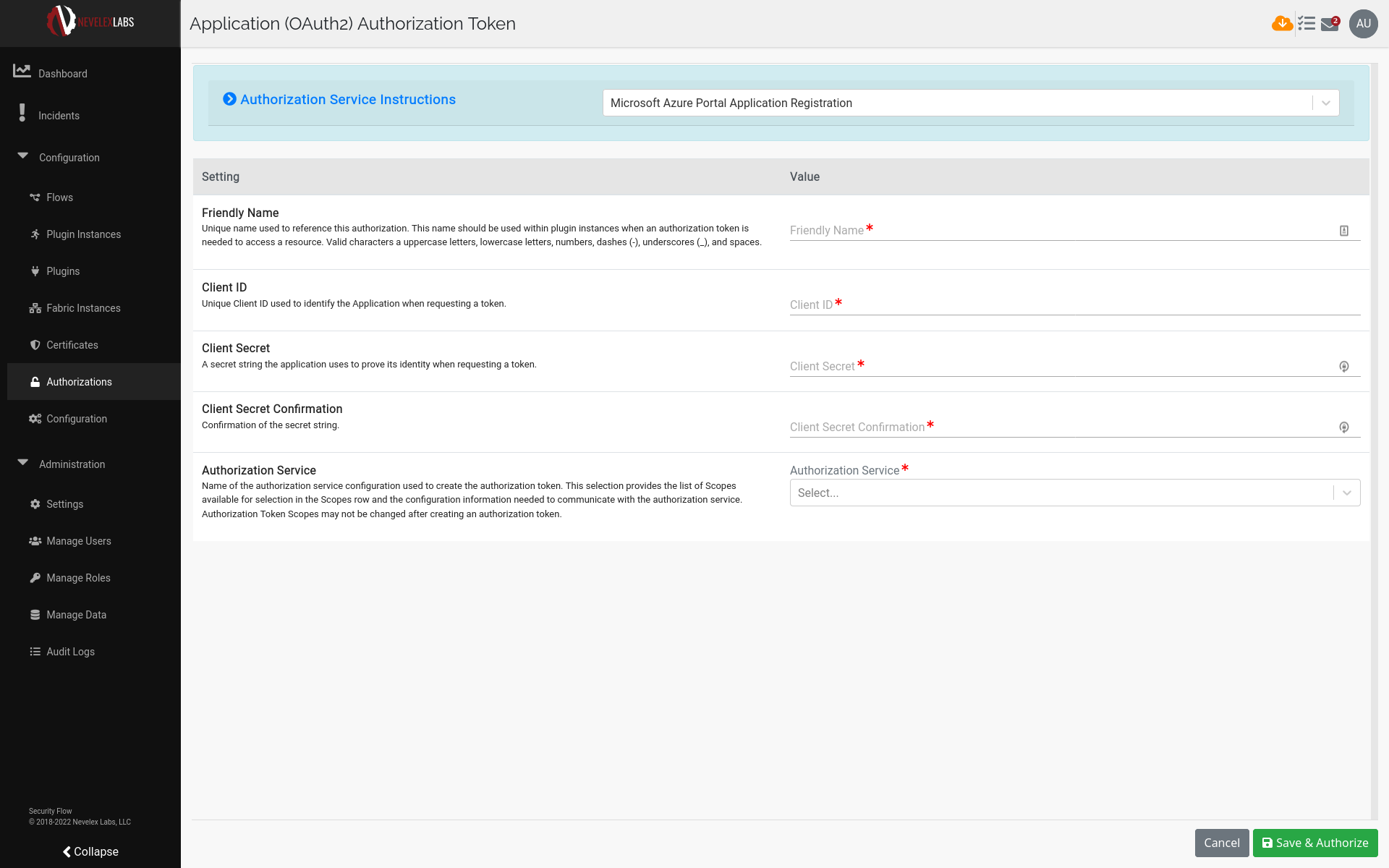
The screen includes a set of detailed instructions for working with various token service providers, such as the Microsoft Identity Platform. Expand the blue help panel at the top of the screen to see the detailed instructions.
Multiple authorization tokens could be made with a limited subset of scopes for use by various plugin instances. For example, one authorization token can include only the scopes needed to pull emails from Microsoft® Exchange Online and a second authorization can be configured with the set of scopes needed to create, update, or get user and license info from Azure AD.
The following table lists all of the values required to create a new authorization token.
| Field | Description |
|---|---|
| Friendly Name | Unique name used to reference this authorization. This name should be used within plugin instances when an authorization token is needed to access a resource. |
| Client ID | Unique Client ID used to identify the Application when requesting a token. |
| Client Secret | A secret string the application uses to prove its identity when requesting a token. |
| Client Secret Confirmation | Confirmation of the secret string. |
| Authorization Service | Name of the authorization service configuration used to create the authorization token. This selection provides the list of Scopes available for selection in the Scopes row and the configuration information needed to communicate with the authorization service. |
| Scopes | These are the permissions the application authorization token is configured to use. The permissions provide access to services within the flows. |
After all fields in the form have been entered, click on the Save & Authorize button to begin the process of generating the access token or click the Cancel button to abort and return to the Authorizations (OAuth2) Screen.
Metro Office Park
2950 Metro Drive, Suite 104
Bloomington, MN 55425
Phone: +1 952-500-8921
©Nevelex Labs, LLC. 2018-2026, All Rights Reserved.
EULA