Manage Data Screen
Select Administration on the left panel to expose a link to the Manage Data screen. The Manage Data screen allows a user with proper privileges to prune the database, export a snapshot of the database, and send logs to Nevelex Labs for offline analysis.
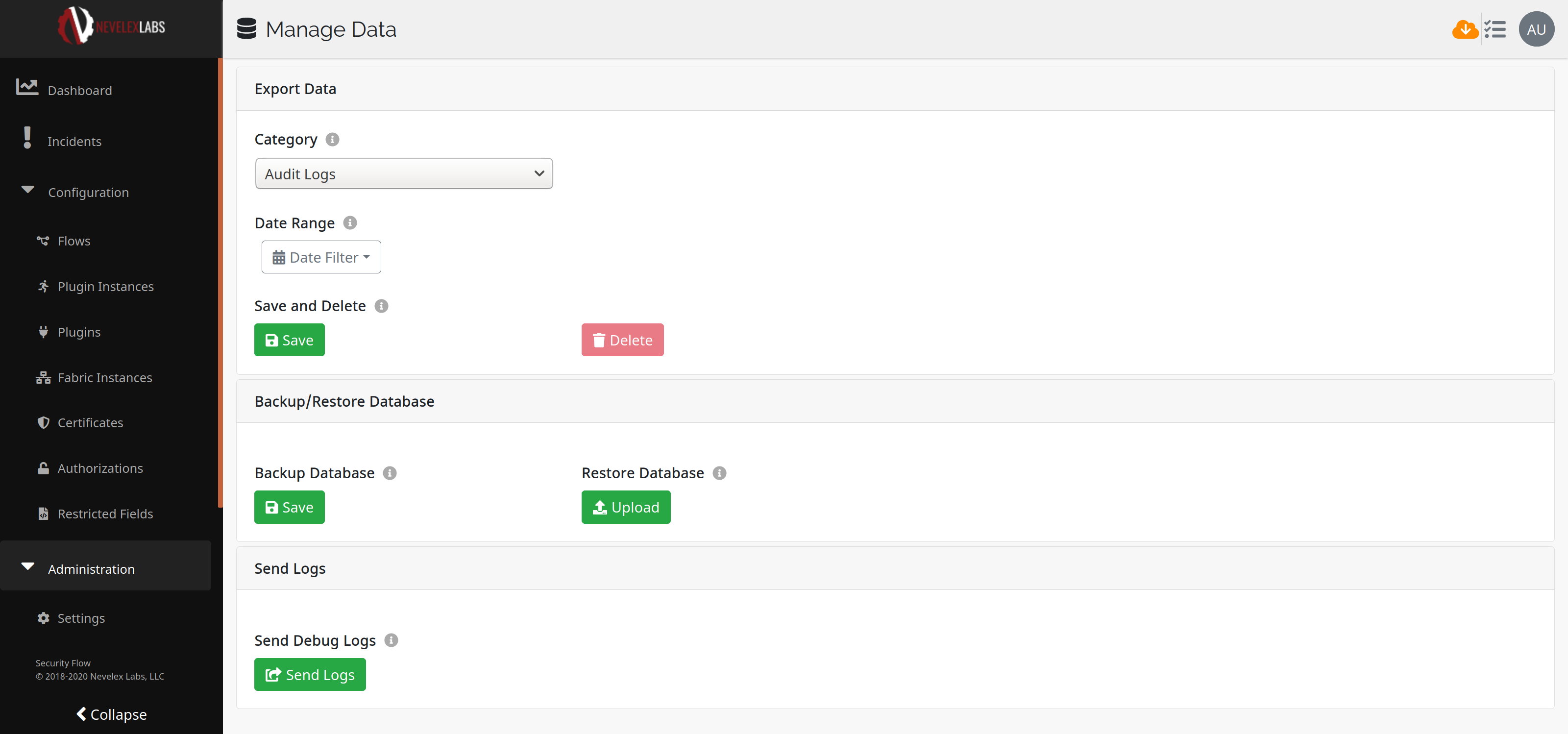
Export Data
The Export Data section allows for the export of some or the data from the database with the optional ability to delete the data from the database. The data is downloaded in JSON format with a filename based on the timestamp range.Category
The user selects, from a pull-down menu, the categories of data to export from the database: Audit Logs, Inactive Flows, or Closed Incidents.- Audit Logs are a record of operations performed by end users within the system.
- Inactive Flows are back up copies of flows which have been saved into the database. Flows are saved and restored within the flows screen.
- Closed Incidents represent incidents which have been closed either by a user or by activity within a flow. Records of actions taken by the incidents are never removed from the system. This exports the history of message actions and notes.
Date Range
The Date Range option prompts with default dates from the oldest timestamp through the latest timestamp of the selected category. The user can override these defaults by typing in a date and time, or selecting a date and time from the calendar drop-down. Only dates between the earliest and latest timestamp of the selected category are able to be selected.Save and Delete
To prevent inadvertent loss of data, theDelete button is grayed out and cannot be selected until the data is saved. Once saved, the Delete button becomes active and is no longer grayed out.
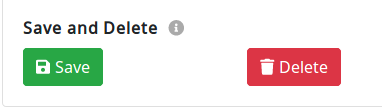
Caveat: Firefox Browser Configuration
Because the Firefox browser is configured by default to display a dialog box asking how the downloaded JSON file should be handled, it is possible for a user to cancel and not save the file before deleting:
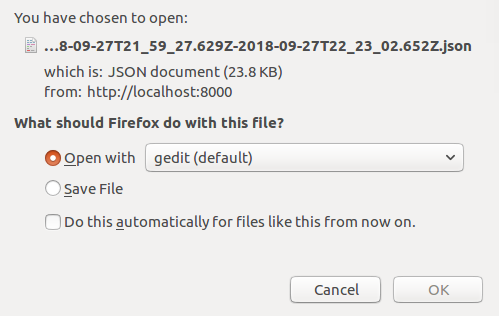
To avoid this situation, it is strongly recommended that when using Firefox the browser preference be set to always save JSON files, to ensure data can be archived.
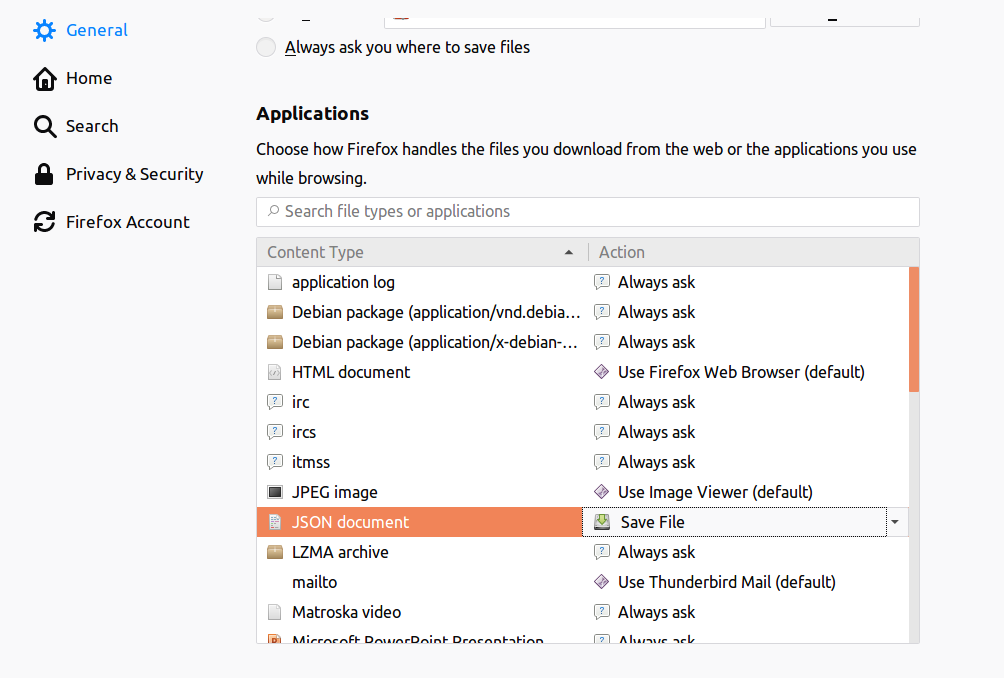
Backup/Restore Database
The Backup Database feature downloads an encrypted snapshot of the database for later restoring. A user with the Database Management Manage permission option is allowed to restore a database backup.
If an authorized user is logged into Security Flow, the RESTful API endpoint of https://[security-flow-hostname]/v1/download-db can be directly used to pull down a backup copy of the database. The user needs the Database Management View permission to pull the database.
Send Logs
A user may click theSend Logs button to send debug logs to Nevelex Labs for analysis. Metro Office Park
2950 Metro Drive, Suite 104
Bloomington, MN 55425
Phone: +1 952-500-8921
©Nevelex Labs, LLC. 2018-2025, All Rights Reserved.
EULA