Plugin Instances
The Plugin Instances screen allows users to view and manage plugin instances. A plugin instance defines the configuration needed to connect to a third-party production integration and includes information such as login credentials or hostnames.
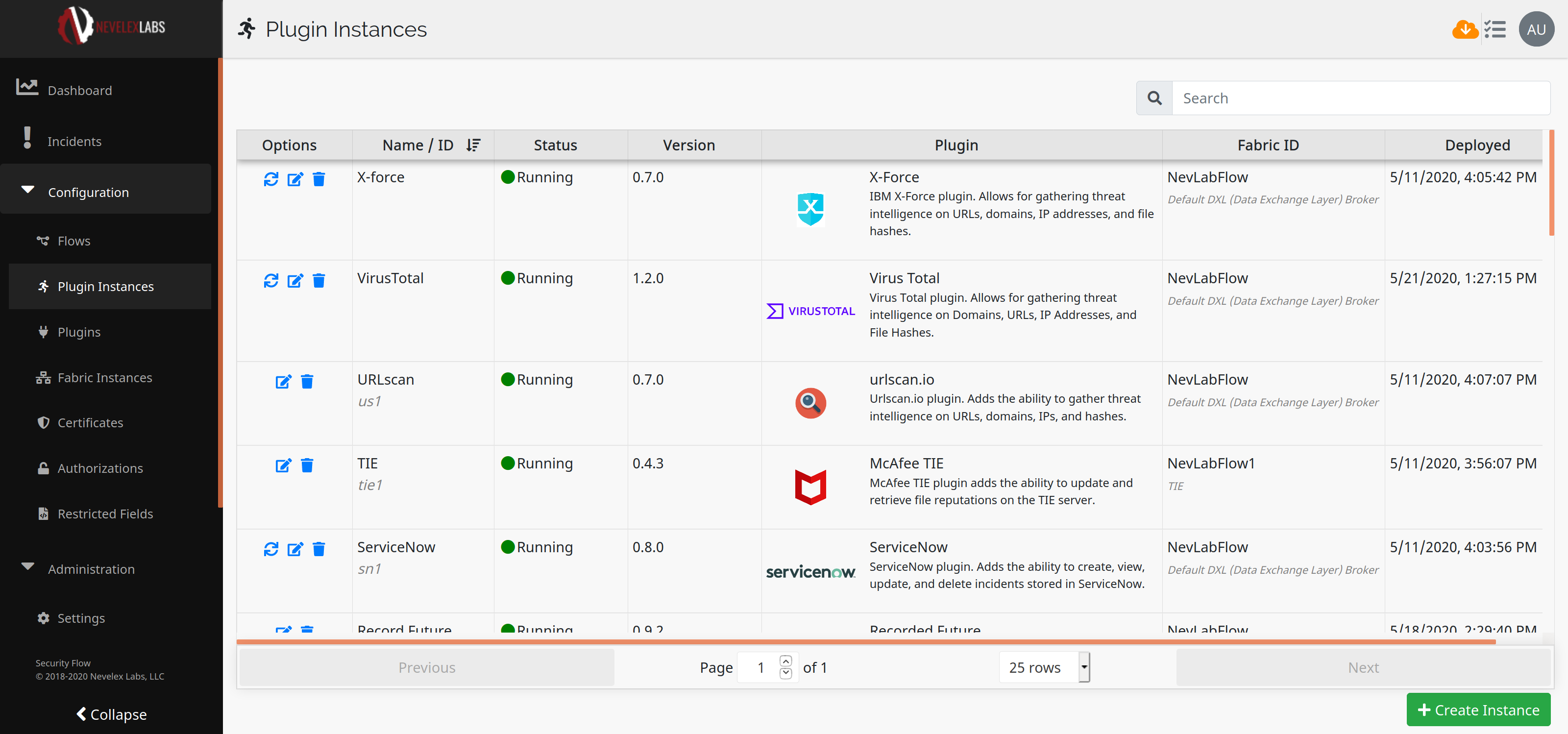
Columns
Column
Details
Image
Options
for restarting Instance(requires Start/Stop-Instance Permission)
for editing Instance(requires Manage-Instance Permission)
for deleting Instance(requires Delete-Instance Permission)
Note that if the user's permissions are insufficient the symbols do not show up. (See permissions page)
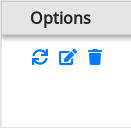
Name/ID
The name given when this instance was created.
Status
Status of Instance-Either
Running Status: green circle
Stopped Status: gray circle or
Error status: red circle
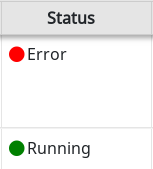
Version
Version of instance's Plugin.
Plugin
Plugin Name and info.
Fabric ID
Identifier of the fabric instance used by this instance.
Deployed
The date and time this instance was created.
Warnings
When a different version of a running plugin has been uploaded via the plugins screen a warning message appears indicating an out-of-date plugin instance is active. To eliminate this warning, restart the instance.
Create Instance Button
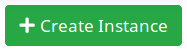 The button is visible if the user has the Manage Instance permission. Upon clicking, it brings up a dialog box for plugin type selection. After selecting the plugin type to create, click the
The button is visible if the user has the Manage Instance permission. Upon clicking, it brings up a dialog box for plugin type selection. After selecting the plugin type to create, click the Create Instance button to create new plugin instance via the Create/Edit Plugin Instance screen.
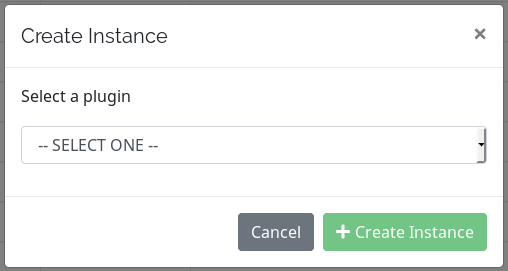
Search Bar
The search bar allows the user to type in searches for plugin instances that match the input text either in the Instance Name, Plugin Name, or Plugin Version. Nevelex Labs, Main Office
Metro Office Park
2950 Metro Drive, Suite 104
Bloomington, MN 55425
Phone: +1 952-500-8921
©Nevelex Labs, LLC. 2018-2024, All Rights Reserved.
EULA