Manage Users Page
Select Administration on the left panel to expose a link to the Manage Users screen. The Manage Users screen contains a table layout showing each user's information.
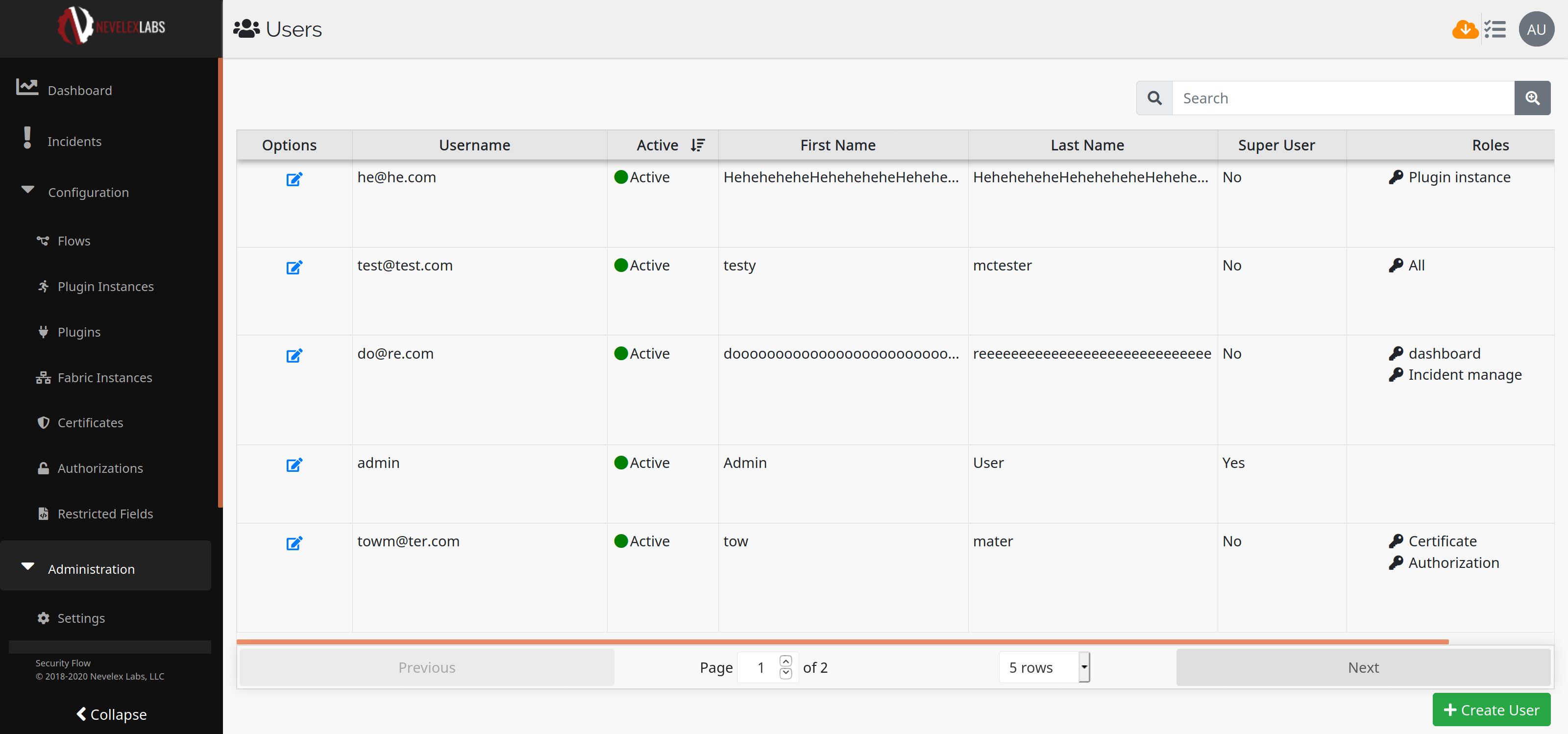
Columns
Create User
To create a new user entry, click on the Create User button in the lower right-hand corner of the page. This button is only present if the user has User-Manage Permission and the Authentication Service is set to Built-In Authentication. Clicking the ![]() button brings up the Create New User page:
button brings up the Create New User page:
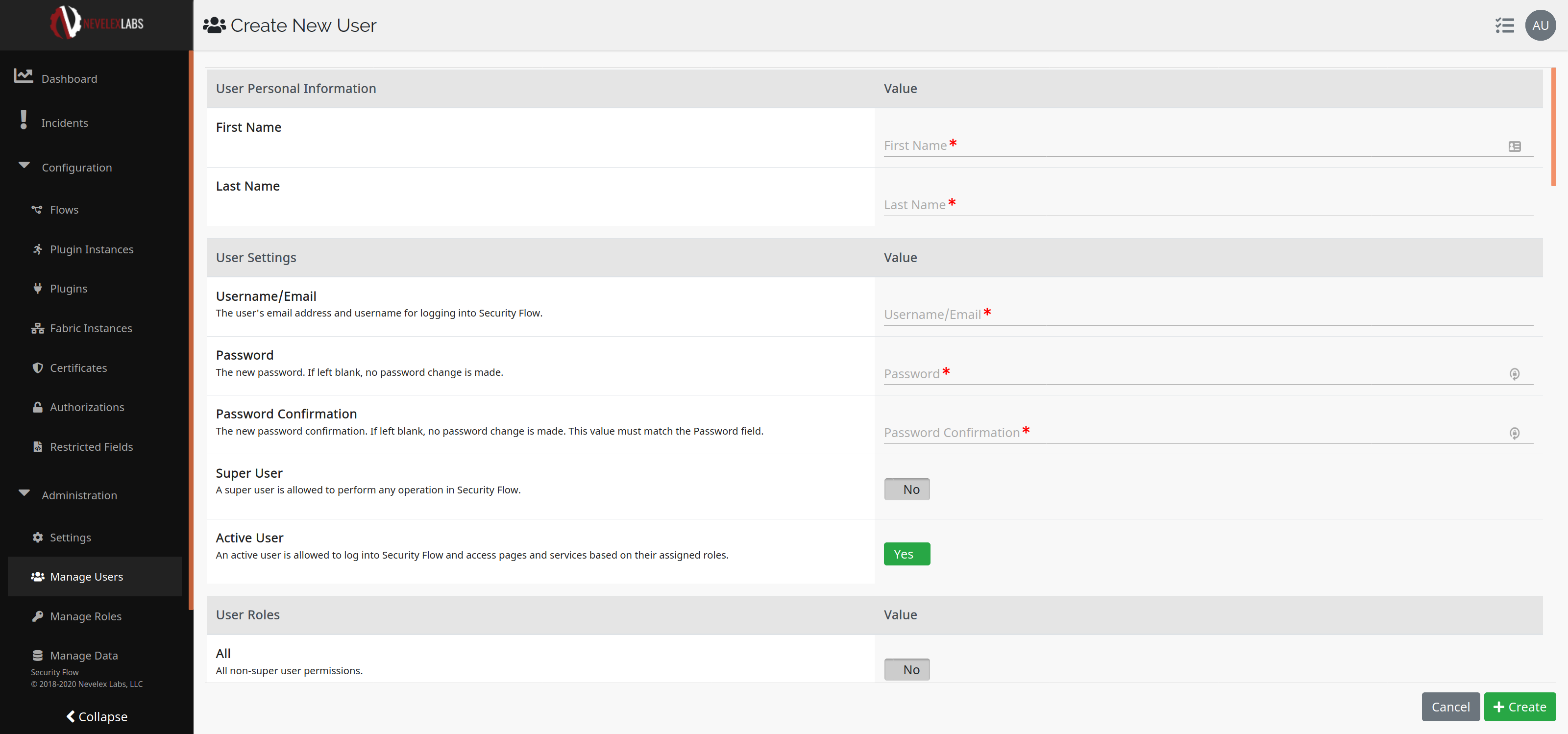
Edit User
To edit a user account, select the edit icon ( ) in the Options column for the user account you want to edit. This icon is only present if the user has User-Manage Permission. This action will bring up the Edit Existing User page:
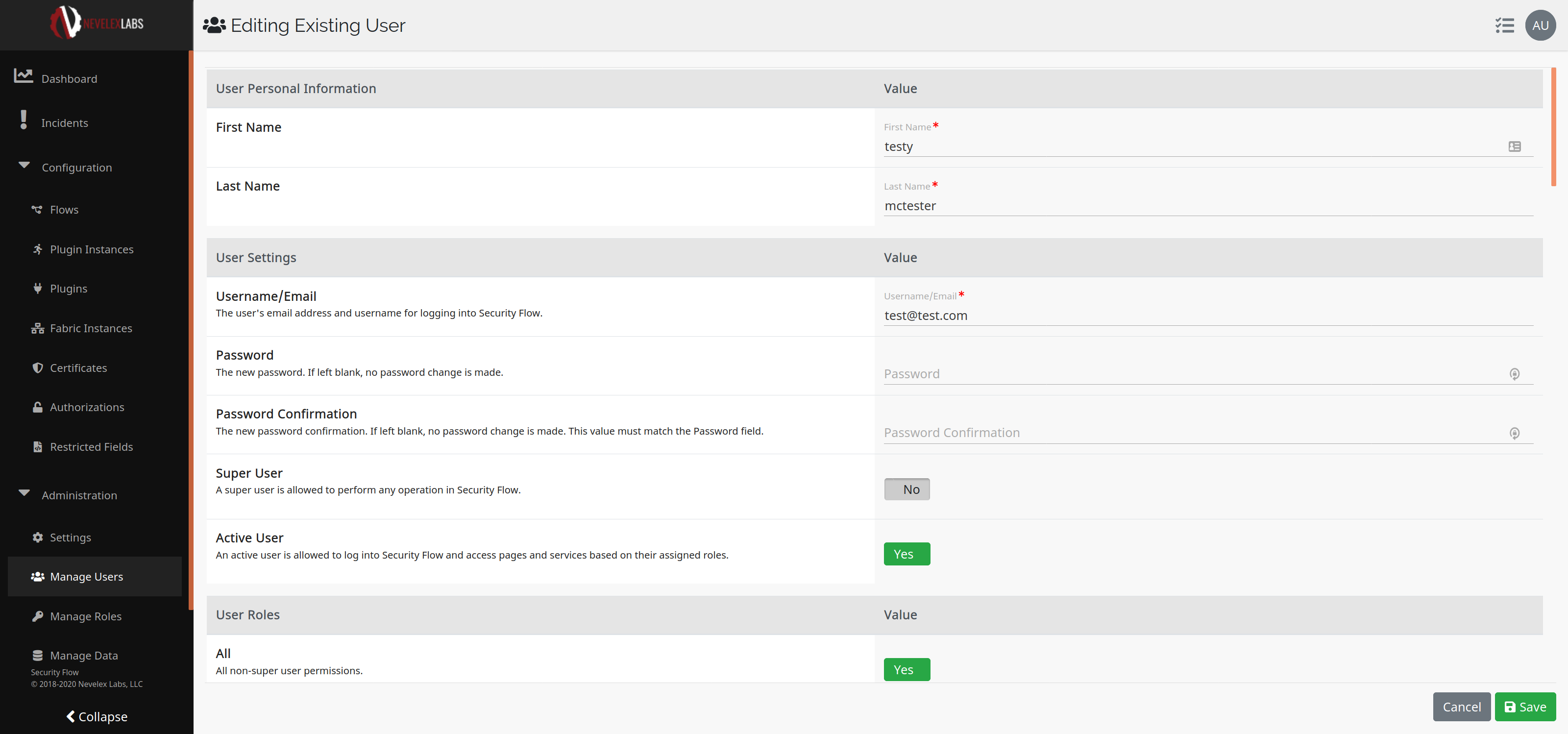
Metro Office Park
2950 Metro Drive, Suite 104
Bloomington, MN 55425
Phone: +1 952-500-8921
©Nevelex Labs, LLC. 2018-2025, All Rights Reserved.
EULA