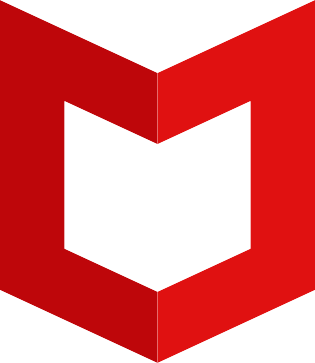
Configure McAfee Web Gateway
Configure the McAfee Web Gateway RESTful API interface so that Nevelex Labs Security Flow is allowed to send instructions to automate operations:-
- Install and configure McAfee Web Gateway (MWG).
- Enable REST API on your device by:
- Creating a user with the REST API accessibility role.
- Configuring a NL-MWG node to add or delete entries from a list.
- Set up Nevelex Labs Security Flow to use the MWG Plugin nodes.
Creating and Enabling a REST User
Note: This is a critical step!- From McAfee Web Gateway, select Configuration | Appliances.
- On the appliances tree, select the appliance you want to administer using the REST interface and click User Interface.
- Under UI Access, select Enable REST interface over HTTP or Enable REST interface over HTTPS as needed.
- Click Save Changes in the upper right.
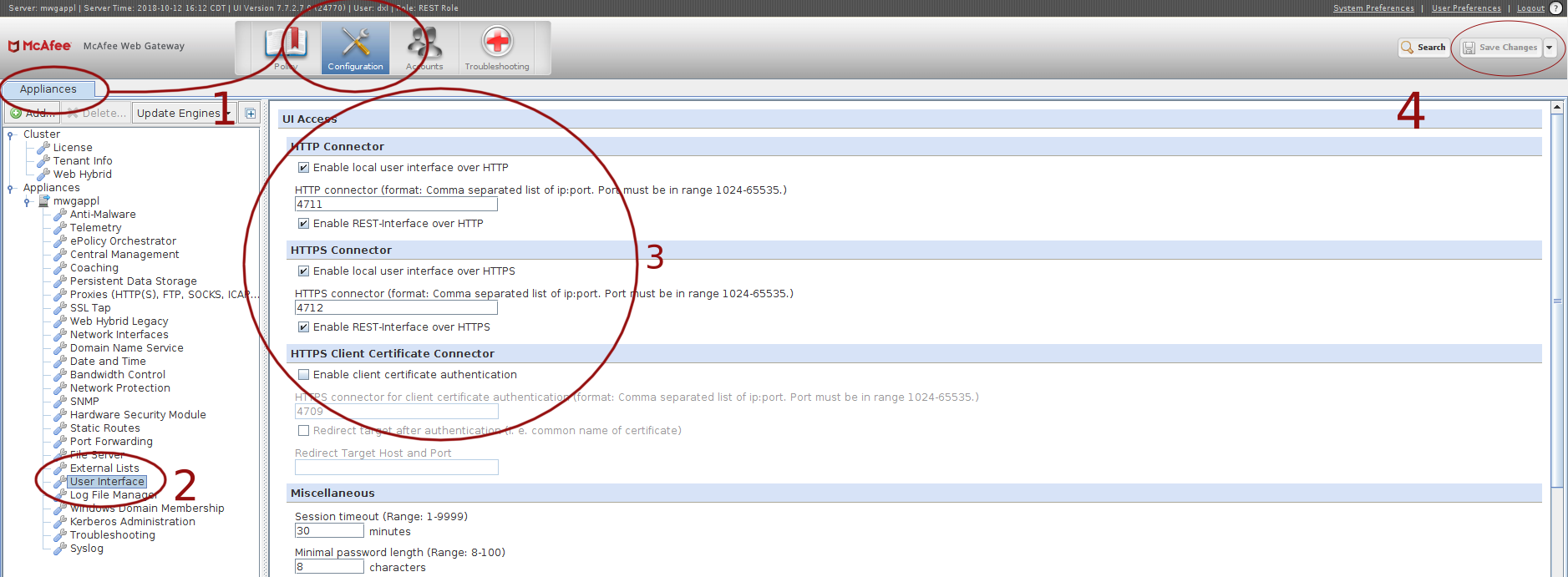
Setup the User Access to the MWG REST Interface
- Add permission to an Administrator ‘role’ to access the REST interface (for users who will manage the interface).
- Select Accounts | Administrator Accounts.
- In the Roles window, select an administrator role and click Edit. The Edit Role window opens.
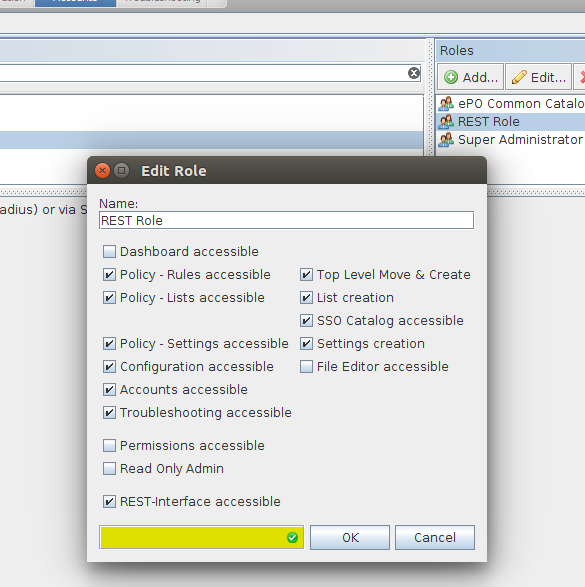
- Add a User - this is the user name/password that will be used later, when setting up a a Security Flow plugin instance.
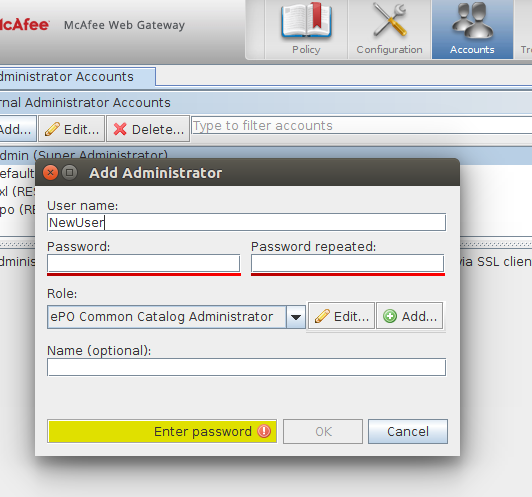
- Select REST-Interface accessible.
- Ensure that Policy- Rules accessible and Policy – Lists accessible are also selected. Other items can be selected if required by your company’s security policies.
- Click OK to close the window.
- Click Save Changes. You can now assign this administrator role to appropriate users. Instead of adding access permission to an existing role, you can also create a new role with this permission and name it, for example, REST Admin.
Nevelex Labs, Main Office
Metro Office Park
2950 Metro Drive, Suite 104
Bloomington, MN 55425
Phone: +1 952-500-8921
©Nevelex Labs, LLC. 2018-2024, All Rights Reserved.
EULA