
How to Edit a Security Flow Instance
This walk through uses the McAfee Web Gateway plugin as an example. The same procedure applies to all plugins.- Optional Step: On the Plugins screen, check that a McAfee Web Gateway Plugin is installed in Nevelex Labs Security Flow.
-
- Search for the plugin by typing in "mwg" in the search bar in the upper right.
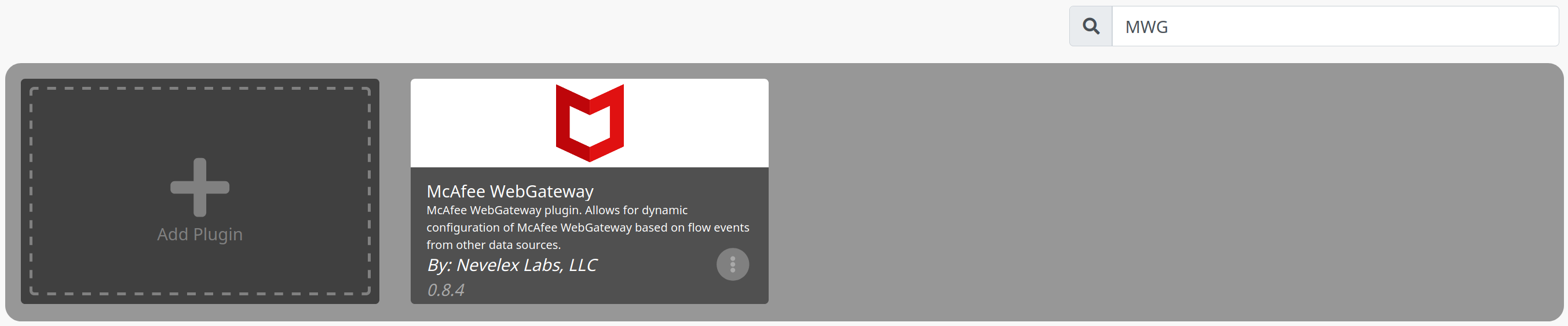
- If the plugin does not appear after searching, follow the procedure to add a plugin and return here.
-
- Go to the Plugin Instances screen.
- Check that the McAfee Web Gateway Instance has the correct settings:
-
- Click on the Edit Instance button to the left under Options. The Configure Instance screen is displayed.
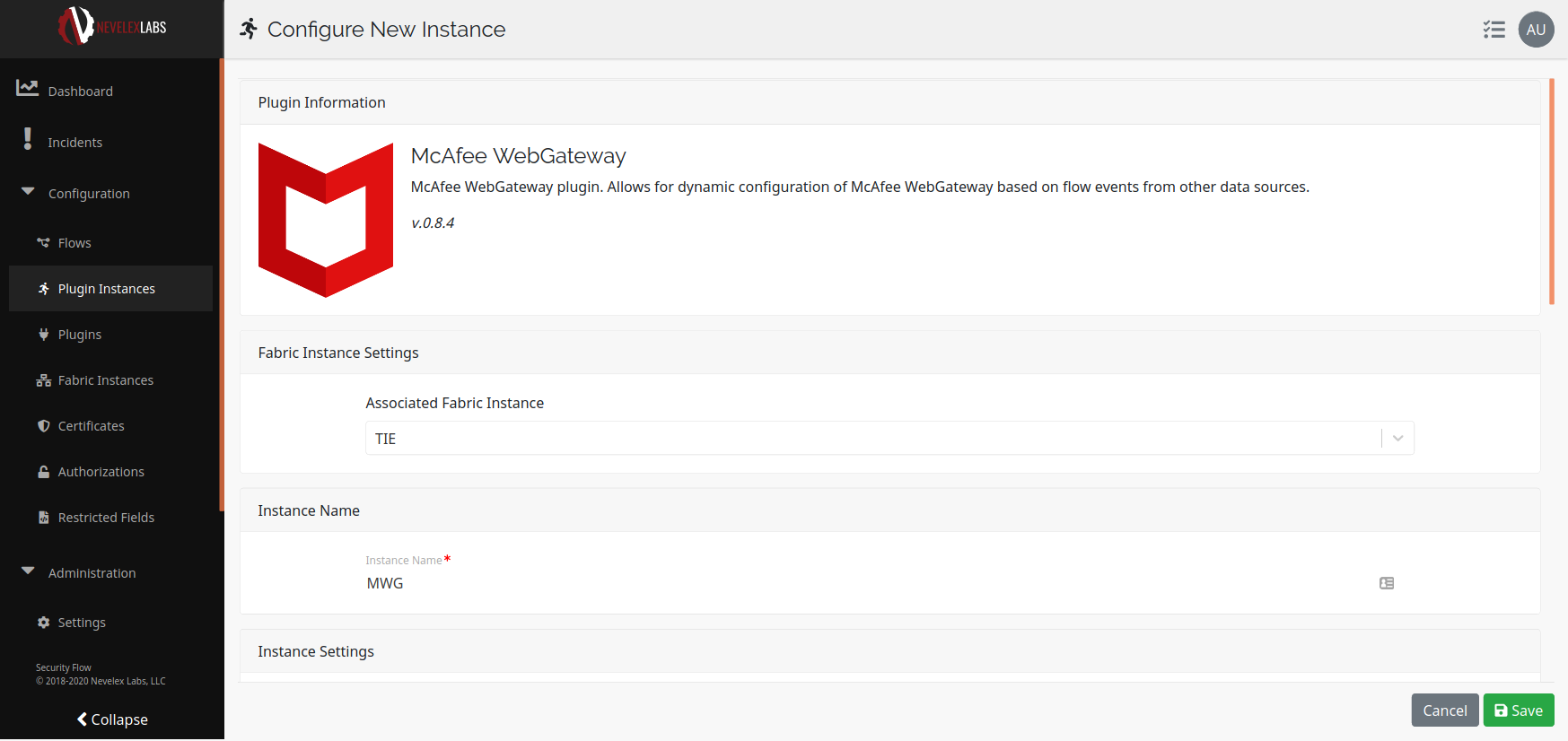
- Check that the McAfee Web Gateway Server address and other Instance settings are correct for your environment. Ensure McAfee Web Gateway is configured to support automation.
- Save the changes or cancel if no changes were made to return to the Plugin Instances screen.
Saving changes will automatically restart a running plugin instance. Any plugin operations in progress or pending will likely not be completed.
-
- On the Plugin Instances screen, make sure the McAfee Web Gateway Plugin has a running instance:
-
- Check that McAfee Web Gateway Plugin instance is Running (green). If the instance is not running, click on Restart Instance to the left under Options.

-
Nevelex Labs, Main Office
Metro Office Park
2950 Metro Drive, Suite 104
Bloomington, MN 55425
Phone: +1 952-500-8921
©Nevelex Labs, LLC. 2018-2024, All Rights Reserved.
EULA