Incidents Screen
Like the Incidents List report, the Incidents screen provides a paged view of incidents within the system. Each row on the screen provides a toolbar to perform a variety of operations and is color coded to indicate the current status of the incident. Additionally, this screen provides the ability to perform batch status change actions on incidents.
Incidents Screen Overview
| Button | Description |
|---|---|
| Navigates to the incident's timeline. | |
If the incident status is not Waiting, this will close the incident. |
|
If the incident status is either Close by User or Closed by Flow, this will reopen the incident. |
|
| Opens additional incident control options. | |
| Rename Incident | Allows the user to give the incident a different name. |
| Set Category | Allows the user to set a category for a specific incident or Manage categories. |
| Add Note | Allows the user to add a note to the incident. |
| Reassign | Allows the user to assign the incident to any user in the system with the Manage Incidents permission. |
| Assign To Me | Assigns the incident to the current user. This button is only visible if the incident is not already assigned to the current user. |
| Watch | Marks the current user as a watcher of the incident if they are not currently watching. |
| Unwatch | Removes the current user as a watcher of the incident if they are currently watching. |
| Initial Message | Opens a dialog displaying the initial message which created the incident. |
| Filtering | Opens a dialog to configure the filters applied when loading the Incidents list. Incidents may be filtered by Status, Category, Assignee, and Creation Date. All filter settings persist across screen loads. |
Batch Status Change
The batch status change feature allows for changing the status of one or more incidents from Open to Closed by User, Waiting Failure (node deleted) to Closed by User, or from Closed by Flow or Closed by User to Open. Selecting the incidents on the current page determines which incidents to operate on. The selections only apply to the current page of options and changing to a different page resets the selections.
The batch options are enabled based on the incidents selected. If all the selected incidents are in a closed state, the (reopen) button is enabled. Conversely, if all the selected incidents statuses are Open or if all the selected incidents statuses are Waiting Failure (node deleted), the (close) button is enabled. To affect every incident in a specific state, do the following:
- Set the Status Filter to filter on one type of status.
- Select every incident on the page.
- Press the enabled batch button on top.
- Enter in the note text.
- When asked to Change All?, click the Yes, Include All button.
Category
The Set Category option allows the user to set a category for that specific incident via the Set Category modal. The Manage option on the Set Category modal displays the Category Management modal allowing a user to create, edit and delete categories.
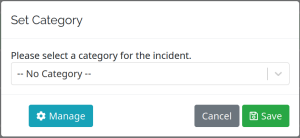
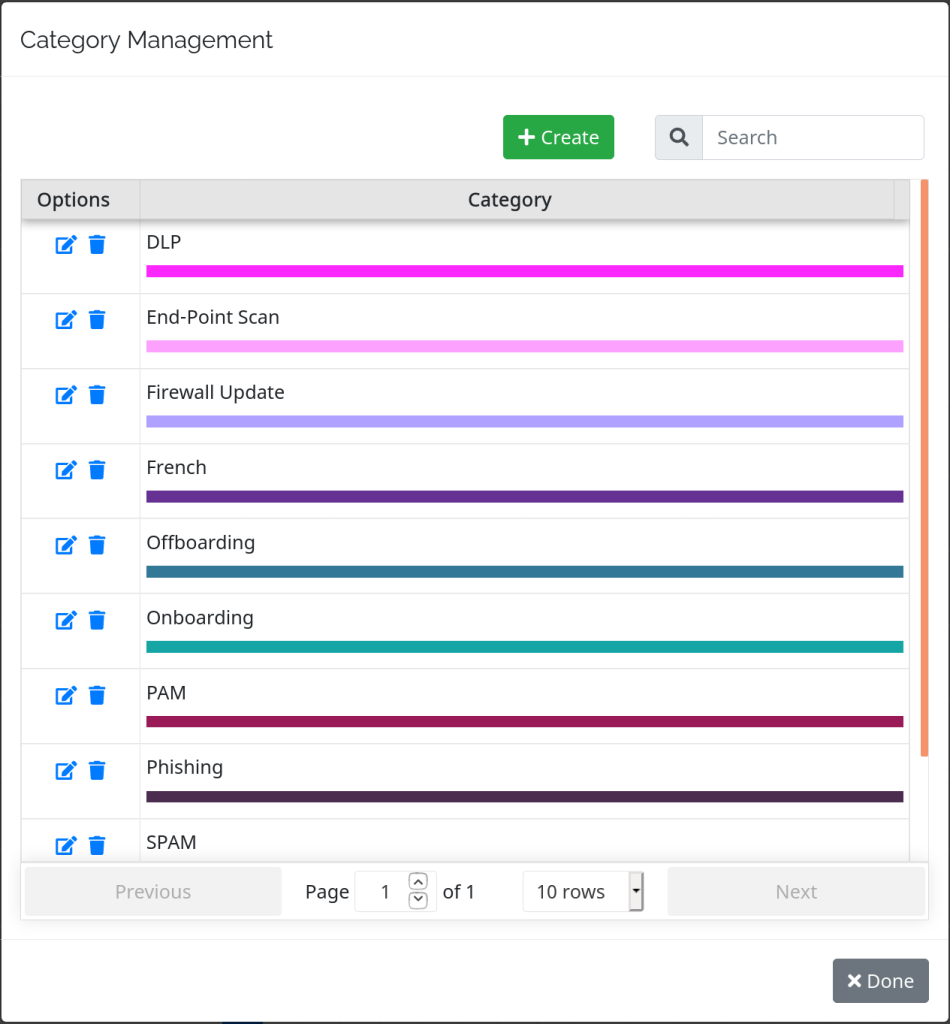
Metro Office Park
2950 Metro Drive, Suite 104
Bloomington, MN 55425
Phone: +1 952-500-8921
©Nevelex Labs, LLC. 2018-2025, All Rights Reserved.
EULA