Authorizations (OAuth2) Screen
The Authorizations Screen displays the authorizations configured on the system for accessing services using oauth2 access tokens, such as Azure AD and Microsoft® Exchange Online. The authorizations defined on this screen are used within certain plugin instances to authorize access. To use this screen, the user must have the Certificates View permission enabled (See User Permissions).
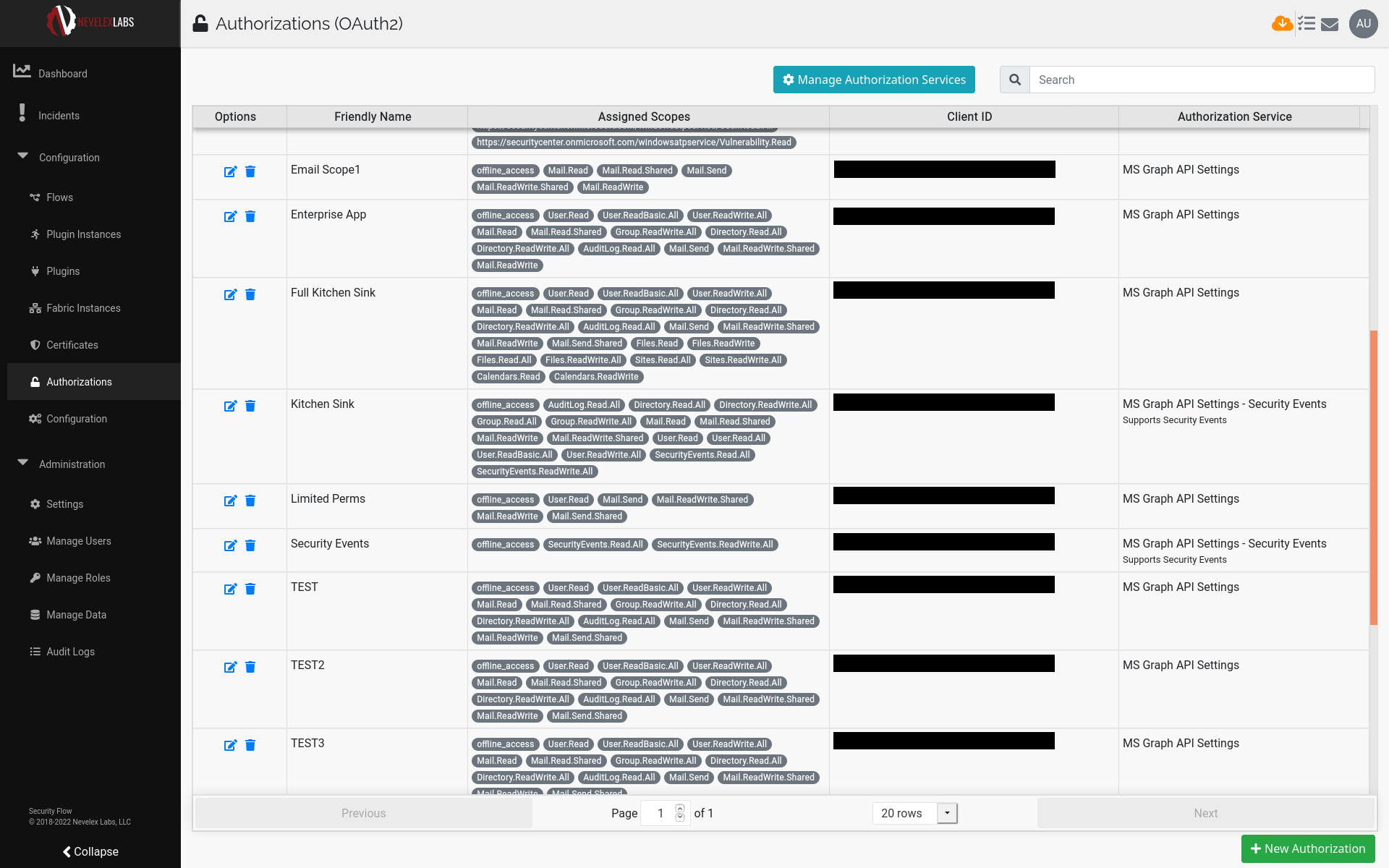
This screen has five columns: Options, Friendly Name, Assigned Scopes, Client ID, and Authorization Service. The Options column has a for editing the authorization tokens Friendly Name and a for revoking and deleting the authorization token in that row. The icons are only present if the user has Certificate Manage and Delete permissions respectively. To change ordering of the columns, click on the column heading. To add a new authorization token, click on the New Authorization button in the lower right-hand corner of the screen (Only visible if the user has Certificate Manage permissions).
Click the New Authorization button to create a new OAuth2 authorization token for connecting to various services. Currently, the new authorizations are limited to Microsoft services. See the Application (OAuth2) Authorization Token screen for details.
Metro Office Park
2950 Metro Drive, Suite 104
Bloomington, MN 55425
Phone: +1 952-500-8921
©Nevelex Labs, LLC. 2018-2026, All Rights Reserved.
EULA