Certificates Screen
The Certificates Screen displays the provisioned certificates on the system for connecting to communication fabrics, such as a DXL fabric. To view this screen, the user must have the Certificates View permission enabled (See User Permissions).
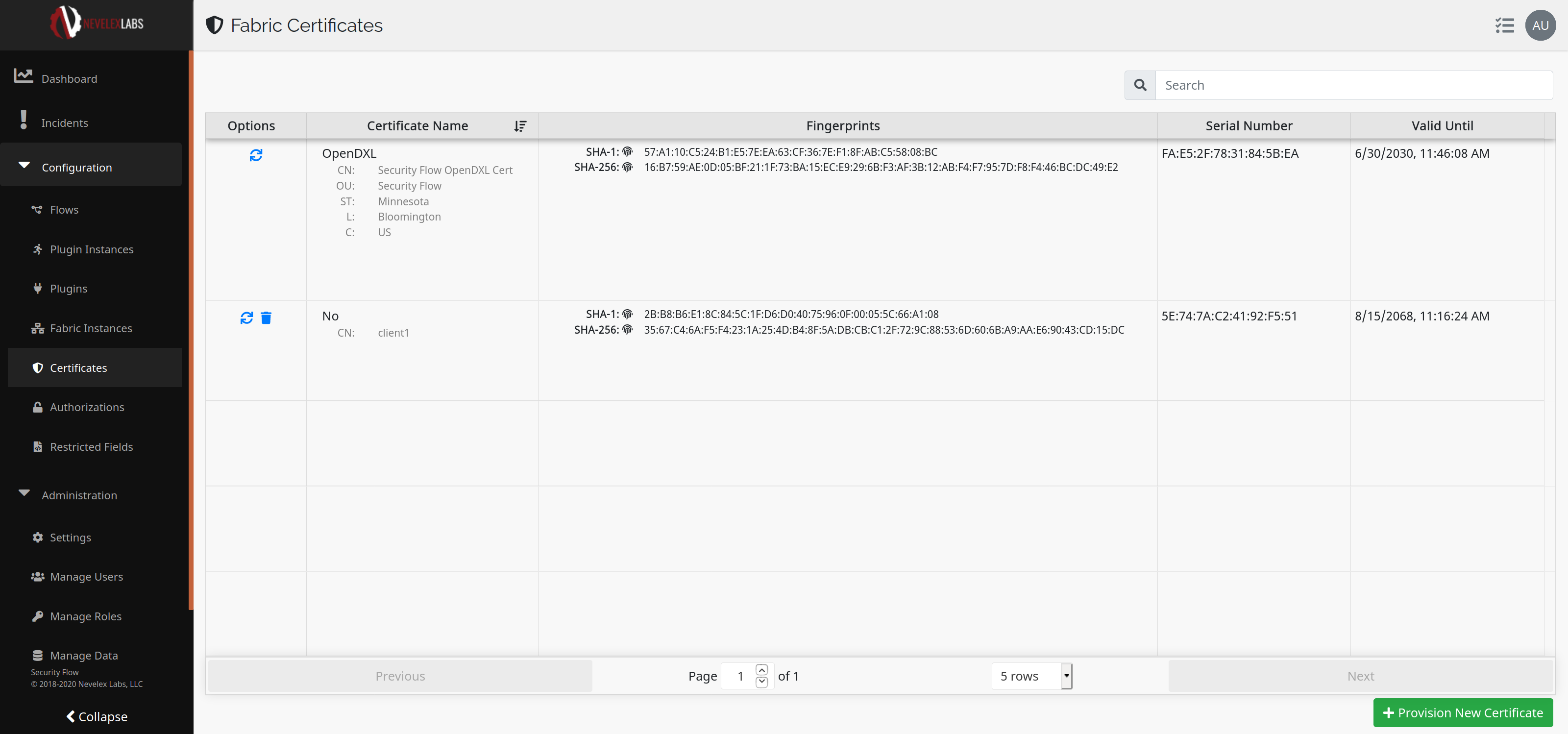
This screen has five columns: Options, Certificate Name, Fingerprints, Serial Number, and Valid Until. The Options column has a trashcan icon for deleting the certificate in that row (only present if the user has Certificate Delete permissions) and a refresh icon for refreshing the certificate in that row (only present if user has Certificate Manage permissions). To reverse the ordering by name, the user can click on the Name column heading.
To add a new certificate bundle, the user can click on the Provision New Certificate button in the lower right-hand corner of the screen (Only visible if the user has Certificate Manage permissions). Click the Provision Certificate button to provision certificates needed to connect to a DXL fabric. See Provision New Fabric Certificate for details.
Metro Office Park
2950 Metro Drive, Suite 104
Bloomington, MN 55425
Phone: +1 952-500-8921
©Nevelex Labs, LLC. 2018-2024, All Rights Reserved.
EULA