Roles Screen
Select Administration on the left panel to expose a link to the Manage Roles screen. The Manage Roles page lists all the roles defined and provides ways to view the details of a role, edit a role, create a new role, or delete a role. The user of this page must have applicable permissions for roles (See the User Roles and Permissions page).
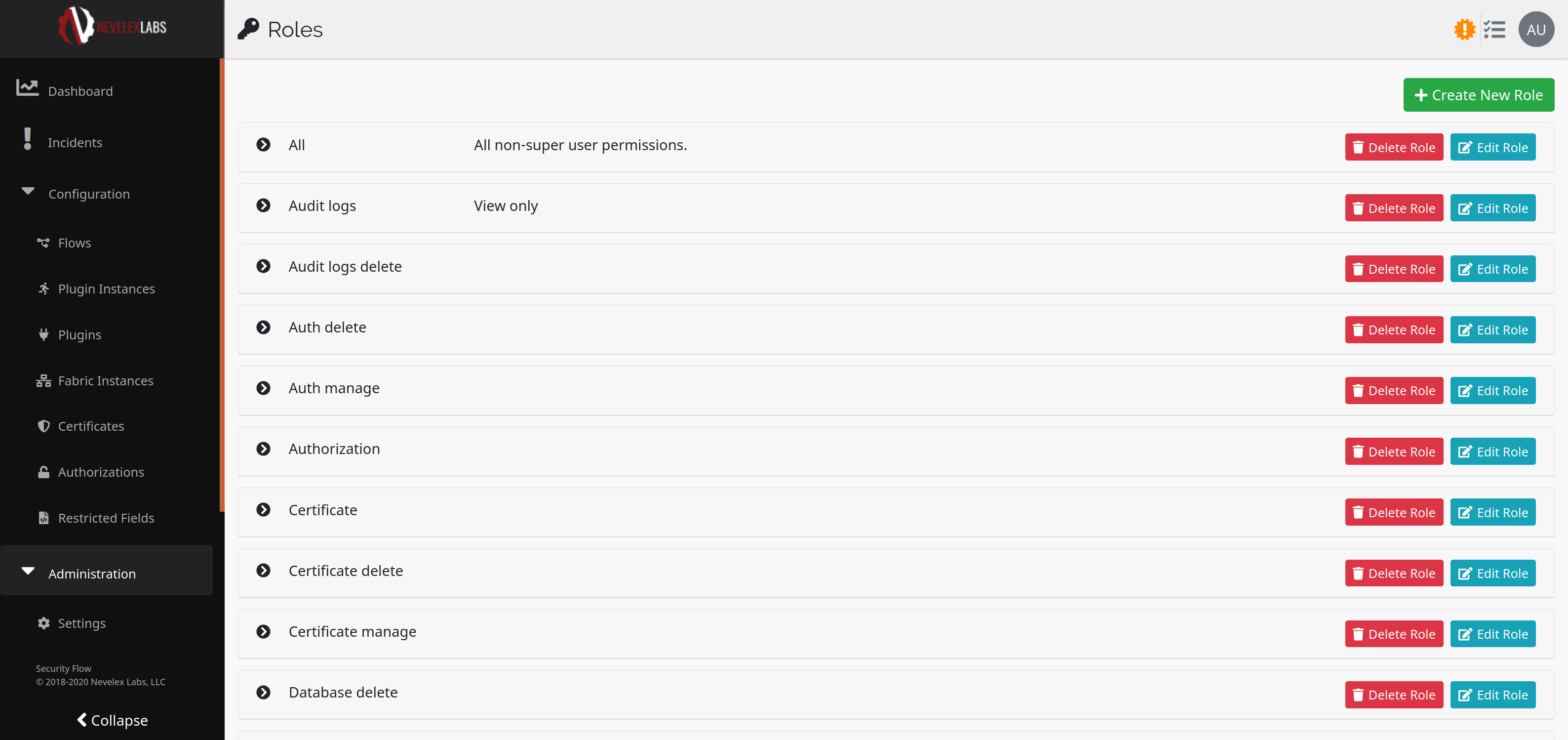
View User Roles
To view all the permission group values assigned to a role click on the round icon to the left of a role. That will expand the role listing all of the properties.
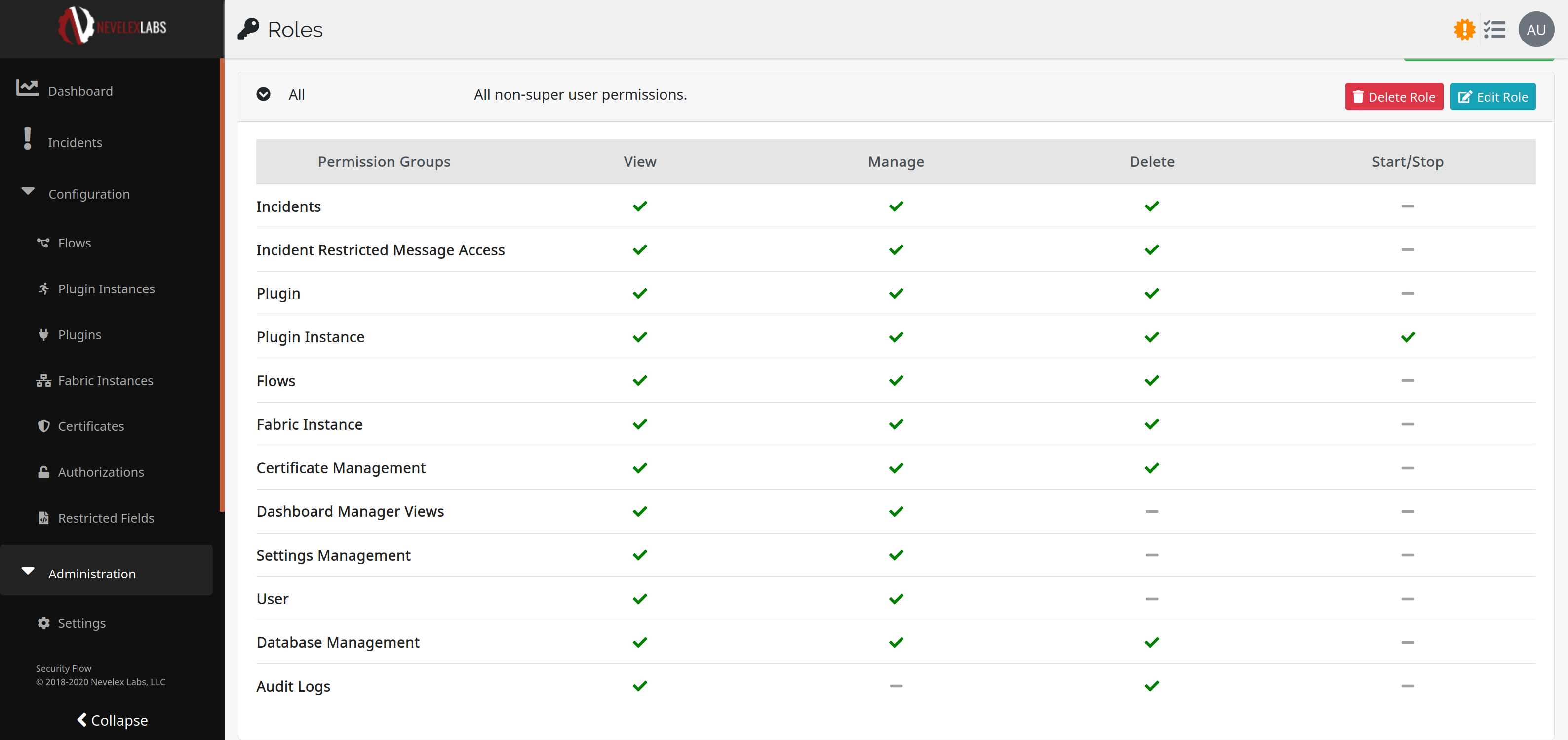
This presents, rows of functional areas, with columns of permission types, with a check-mark icon () to indicate a granted permission and a banned icon () to indicate no permission.
Edit User Roles
The Edit Role button is visible at the top-right, if you have permissions to edit roles. ![]() When selected, this button brings up the Edit Role page which allows you to change permission settings.
When selected, this button brings up the Edit Role page which allows you to change permission settings.
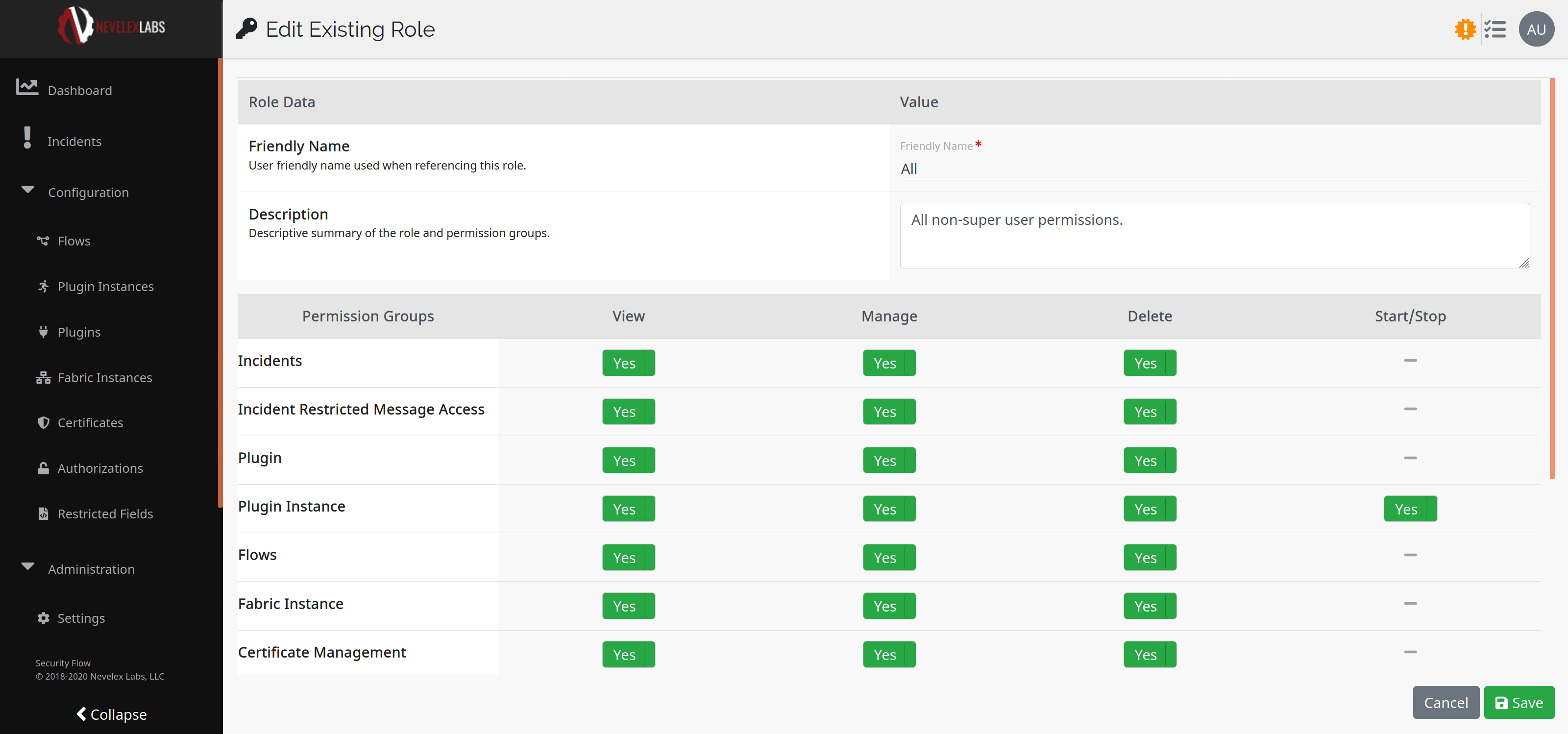
Delete User Roles
The Delete Role button is visible at the bottom-right, if you have permissions to delete roles. ![]() When selected, this button brings up the Delete Role Dialog:
When selected, this button brings up the Delete Role Dialog:
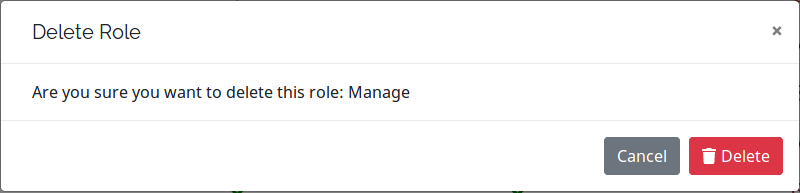
Create User Roles
To create a new role, click on the Create New Role button on the upper right-hand of the screen. ![]() When selected, this button brings up the Create New Role screen, which allows you to make permission settings for a new role and add a description for that role.
When selected, this button brings up the Create New Role screen, which allows you to make permission settings for a new role and add a description for that role.
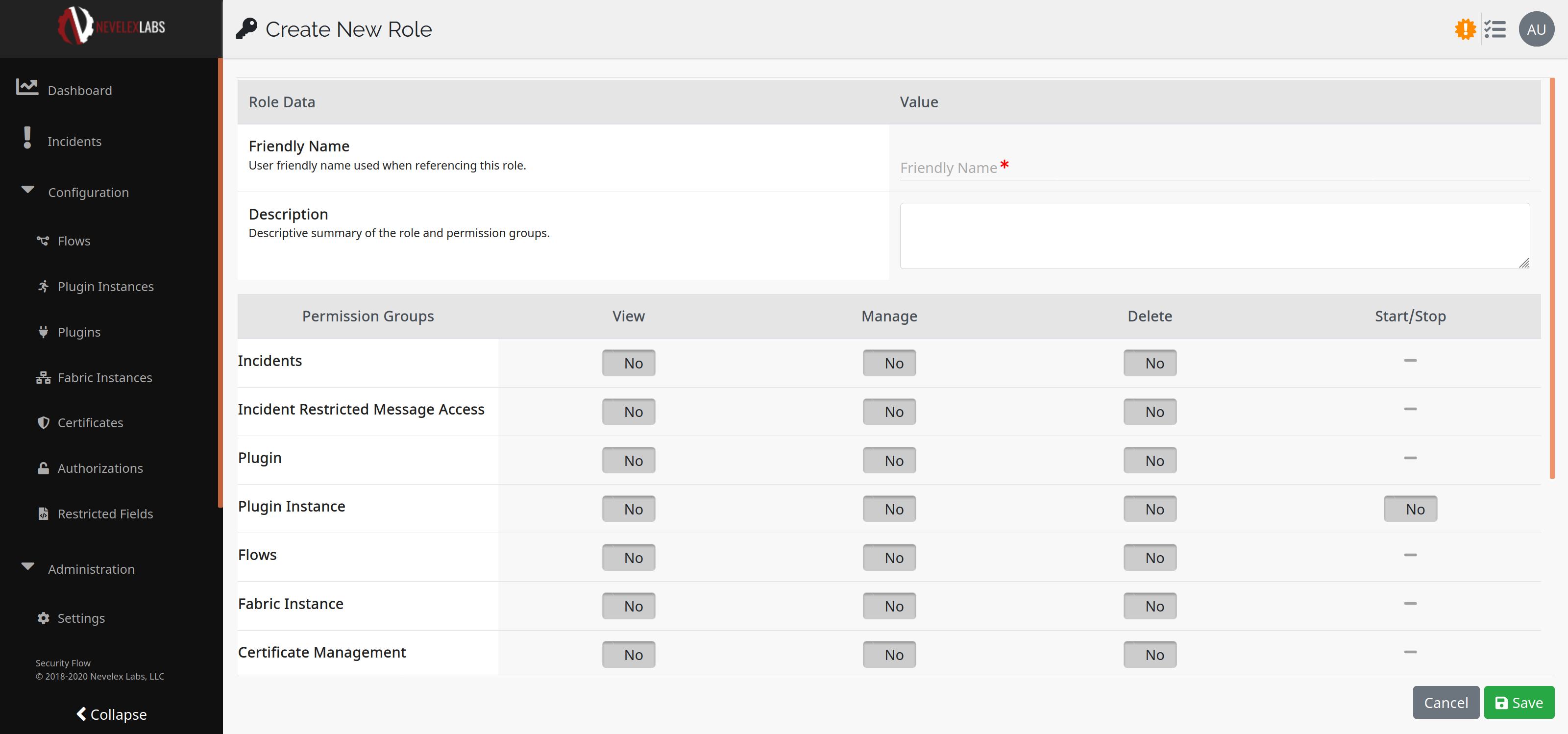
Metro Office Park
2950 Metro Drive, Suite 104
Bloomington, MN 55425
Phone: +1 952-500-8921
©Nevelex Labs, LLC. 2018-2026, All Rights Reserved.
EULA